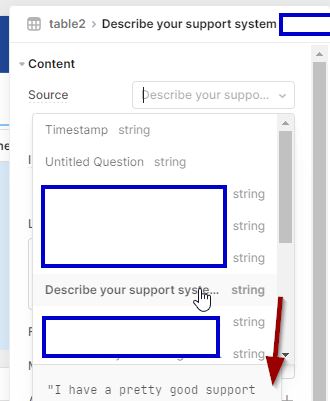Hi, I am using a newer table to display data from a google sheet. The query pulls up all the columns but I run into an issue when try to utilize the new tables. There are several columns that are reporting the column key is not found. Because of this, no data is displayed on the table for the column.

However, I noticed that if I try to change the source for the column I can see it is displaying the value properly in the dropdown.
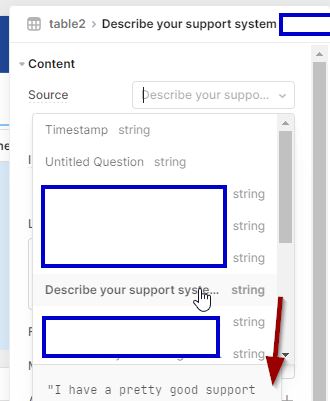
Anyone else running into this? I wonder if the the table header is too long or possibly an issue because it has a "?" in it. The data is from a google form and some of the question headers are a little long.
I have tried using A1 notation and Change the Data Types from typed values or formatted stings with the same effect.
So this may not necessarily be the best solution but I was able to find a workaround in case anyone else runs into this problem.
The problem is definitely with the column headers. In my case, it is either too long or there is some character in the column that is throwing it off. This was leading to the error on the table of "Without a valid key, this column will not display any data."
Below are the steps I took to solve it.
-
From the Google sheet query, Action Type was set to Read data from a spreadsheet and I used A1 notation.
I left Data Types as "Read data as typed values".
On preview, I could see all data was showing correct.
-
Created a Query JSON with SQL. Did a query of data but gave each column a new alias.
For example, if one column was "This is my column header" and another was "This is the second Column Header" I did the following
select w.`This is my column header` as `My Col1`,
w.`This is the second Column Header` as `My Col2` from {{ mysheet.data }} as w where ...
- Used the new query as the data source for the table and it worked fine.
1 Like