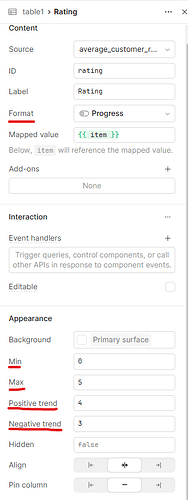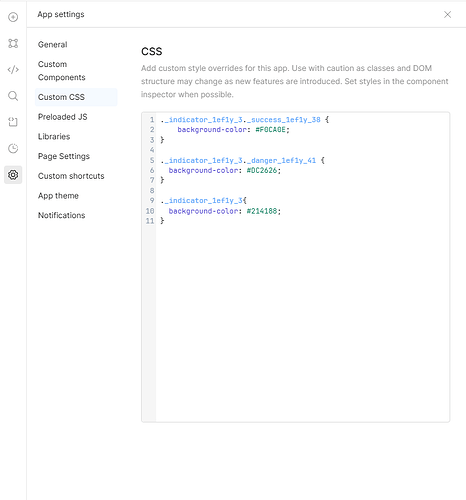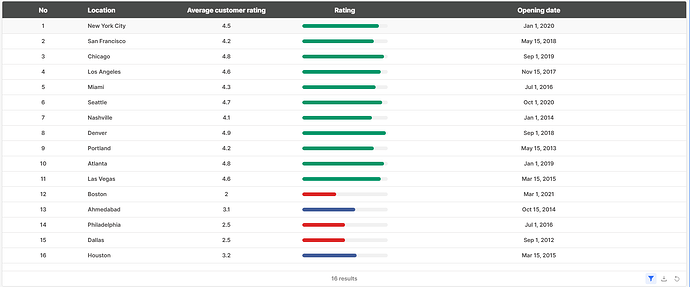Adding custom colors to a progress column in Retool tables can enhance the visual appeal of your application and provide better context for your data. This guide will walk you through the process of implementing custom colors based on specific conditions, along with sharing my experience of how this approach helped improve my application. ![]()
Prerequisites
- A Retool app with a table component.
- Data loaded into the table with a numeric column representing progress (e.g., percentage or any number).
Step-by-Step Guide
Step 1: Configure the Progress Column 
- Drag and drop a table component into your Retool app.
- Load your data into the table. Ensure your dataset has a numeric column that will represent progress or any number.
- Set the column type for the progress column as Progress in the table column settings.
- In the progress column settings, configure the following:
- Max Value: Set the maximum value for the progress bar.
- Positive Trend: Define the threshold for positive progress.
Negative Trend: Define the threshold for negative progress.
Step 2: Add Custom Colors Using CSS 
Retool allows you to use custom CSS for styling. To apply custom colors to the progress column:
- Go to the Table column settings and ensure the progress format is applied.
- Navigate to the Custom CSS section of your Retool app.
- Paste the following CSS to define custom colors based on thresholds:
._indicator_1ef1y_3._success_1ef1y_38 {
background-color: #F0CA0E;
}
._indicator_1ef1y_3._danger_1ef1y_41 {
background-color: #DC2626;
}
._indicator_1ef1y_3{
background-color: #214188;
}
- Save your changes and preview the app to ensure the custom colors are applied to the progress column based on the configured thresholds
My Experience 
When I implemented this solution in one of my Retool applications, I found that using custom colors significantly improved the usability and aesthetics of the app. Users could easily identify important trends at a glance, thanks to the visual cues provided by the progress column.
One challenge I faced was ensuring that the CSS selectors matched the internal class names used by Retool. Once I identified the correct selectors, applying the custom colors became straightforward. Sharing this experience in the Retool community allowed others to replicate the solution and adapt it to their unique needs.
Conclusion 
Customizing the progress column with conditional colors is a simple yet effective way to make your data more intuitive and visually appealing in Retool. By leveraging progress column settings and custom CSS, you can create tailored styling for your data and improve the user experience.
Feel free to tweak the color codes and conditions to match your specific needs. If you have any questions or additional tips, share them with the Retool community!