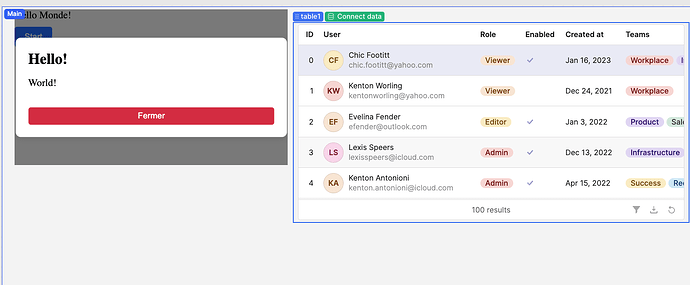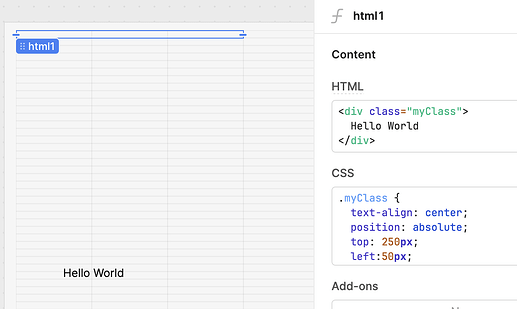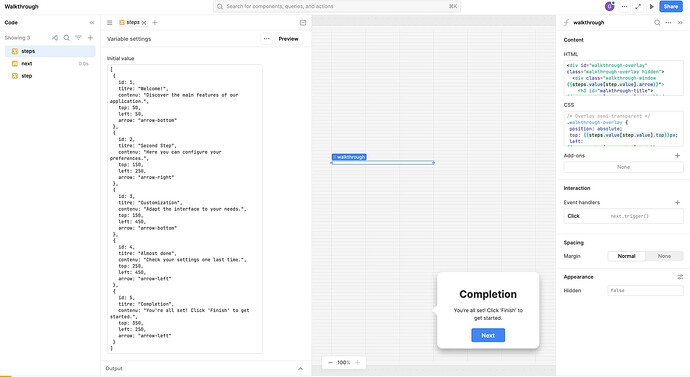Hi,
I was able to make it work
html
<div id="walkthrough-overlay" class="walkthrough-overlay hidden">
<div class="walkthrough-window {{steps.value[step.value].arrow}}">
<h3 id="walkthrough-title">{{steps.value[step.value].titre}}</h3>
<p id="walkthrough-content">{{steps.value[step.value].contenu}}</p>
<div class="walkthrough-controls">
<button class="next" data-click-target="moveEvent">Next</button>
</div>
</div>
</div>
CSS
/* Overlay semi-transparent */
.walkthrough-overlay {
position: absolute;
top: {{steps.value[step.value].top}}px;
left: {{steps.value[step.value].left}}px;
width: 100%;
height: 100%;
background-color: rgba(0, 0, 0, 0.6);
z-index: 9999;
display: flex;
justify-content: center;
align-items: center;
}
/* Fenêtre du walkthrough avec coins arrondis */
.walkthrough-window {
position: relative;
background-color: #fff;
color: #333;
padding: 15px 30px;
width: 400px;
border-radius: 12px;
box-shadow: 0px 8px 15px rgba(0, 0, 0, 0.3);
text-align: center;
line-height: 1.5;
}
/* Espacement uniforme entre les éléments */
.walkthrough-window h3,
.walkthrough-window p,
.progress-container,
.walkthrough-footer {
margin-bottom: 15px;
}
/* Bouton Next */
.next {
background-color: #4285f4;
color: white;
border: none;
padding: 8px 24px;
border-radius: 4px;
font-size: 14px;
font-weight: 500;
cursor: pointer;
transition: background-color 0.2s ease;
letter-spacing: 0.25px;
font-family: -apple-system, BlinkMacSystemFont, "Segoe UI", Roboto, Arial, sans-serif;
}
.next:hover {
background-color: #3b78e7;
}
.next:active {
background-color: #3367d6;
}
/* Centrage des boutons dans le footer */
.walkthrough-footer {
text-align: center;
}
/* Flèches du walkthrough */
.walkthrough-window::after {
content: '';
position: absolute;
border: 12px solid transparent;
}
/* Flèche vers le haut */
.walkthrough-window.arrow-top::after {
bottom: 100%;
left: 50%;
transform: translateX(-50%);
border-bottom-color: #fff;
}
/* Flèche vers le bas */
.walkthrough-window.arrow-bottom::after {
top: 100%;
left: 50%;
transform: translateX(-50%);
border-top-color: #fff;
}
/* Flèche vers la gauche */
.walkthrough-window.arrow-left::after {
right: 100%;
top: 50%;
transform: translateY(-50%);
border-right-color: #fff;
}
/* Flèche vers la droite */
.walkthrough-window.arrow-right::after {
left: 100%;
top: 50%;
transform: translateY(-50%);
border-left-color: #fff;
}
steps
[
{
id: 1,
titre: "Welcome!",
contenu: "Discover the main features of our application.",
top: 50,
left: 50,
arrow: "arrow-bottom"
},
{
id: 2,
titre: "Second Step",
contenu: "Here you can configure your preferences.",
top: 150,
left: 250,
arrow: "arrow-right"
},
{
id: 3,
titre: "Customization",
contenu: "Adapt the interface to your needs.",
top: 150,
left: 450,
arrow: "arrow-bottom"
},
{
id: 4,
titre: "Almost done",
contenu: "Check your settings one last time.",
top: 250,
left: 450,
arrow: "arrow-left"
},
{
id: 5,
titre: "Completion",
contenu: "You're all set! Click 'Finish' to get started.",
top: 350,
left: 250,
arrow: "arrow-left"
}
]
next query
step.setValue(step.value+1)
step variable (inital state)
1