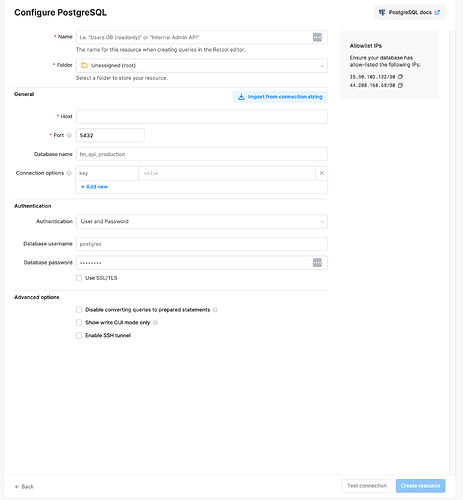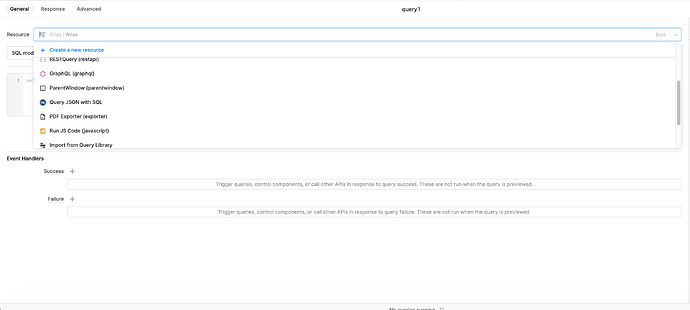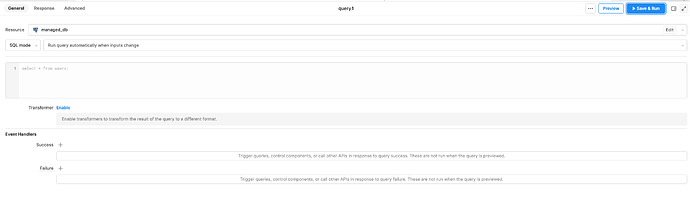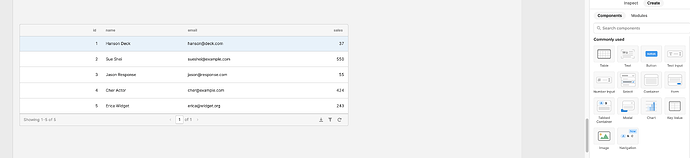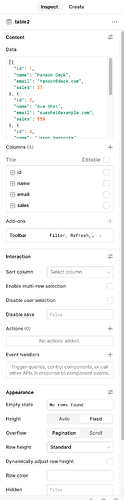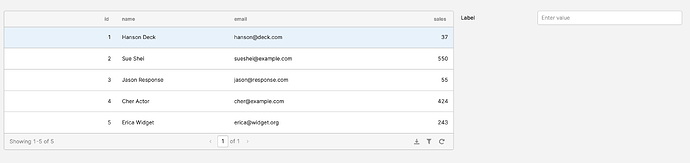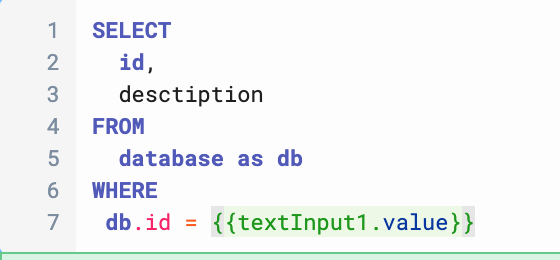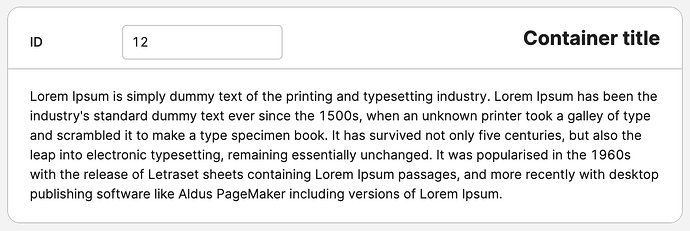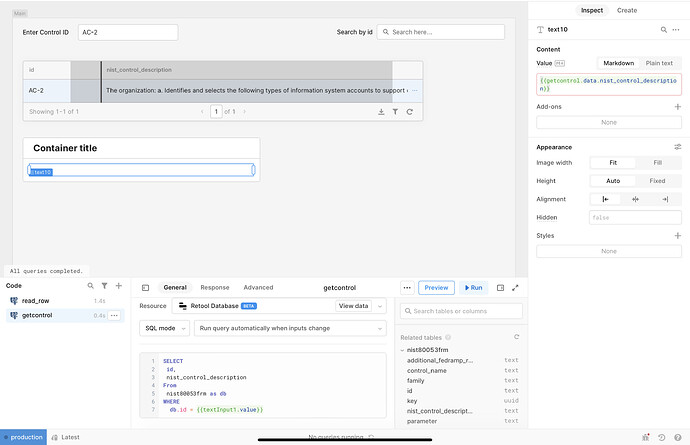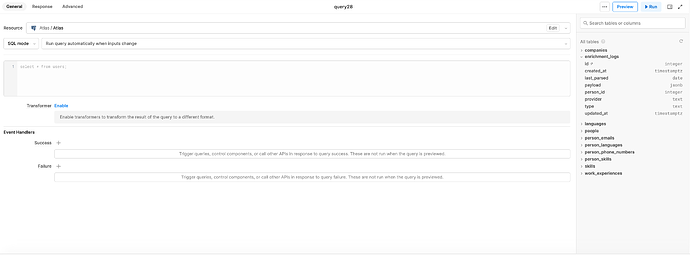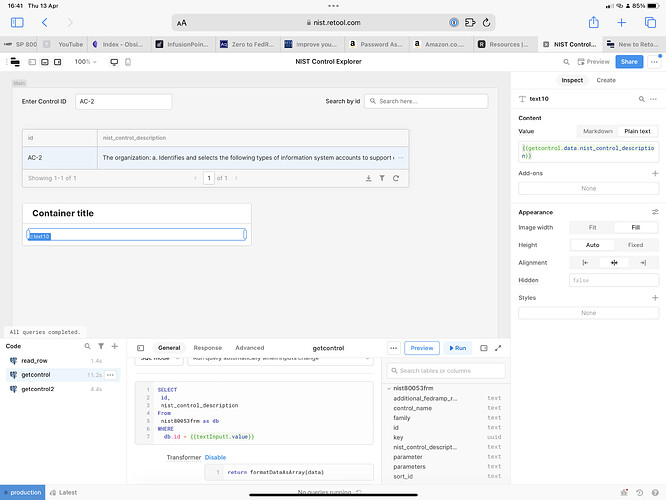Hey @MarkAC007
Here are the steps you need to create your app:
1- create a resource: from the home page navigate to resources and click on create new
2- from there choose the type of your database (PostgreSQL example) and fill in the required information for it:
3- Navigate back to the home page and click on create new and choose app
4- If this is your first app you will be prompted with a small 5 minutes tutorial that will help you create an app very similar to what you're trying to build now. I highly advise that you follow that tutorial as it will introduce you to the UI
5- from the bottom panel you can click on the + sign and create a new resource query.
6- choose the resource you just created from the resources tab. if you did it all correctly you should see the schema for you DB pop up on the right
7- type the following SQL code (This is just an example based on what you specified in the question)
SELECT
id,
description
From
database
8- save and run the query and check the results
9- from the right panel drag a table to your canvas:
10- click on the table to highlight it and click on inspect in the right panel
11- Delete the default data in the data section and replace it with {{query1.data}}
12- by now you should see the results on your query in the table.
13- drag a text input component from the right panel to your canvas
14- go to query1 in the bottom panel and add a where clause to it to filter on the id
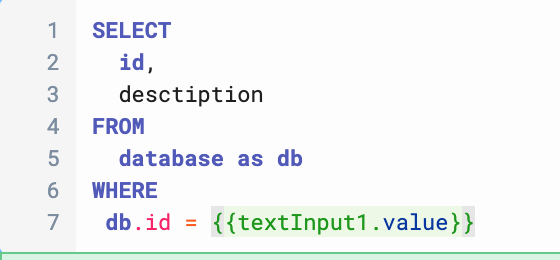
15- you will find that whenever you input any new id in the text input the query reruns.
16- take your application to the next level by using components that fit your needs better. you will find them all in the right panel.