Sorry for the dumb question, but how do you actually get a list of emojis to put in a text box? When I click to create a Form Button, for example, I can click on "prefix" icon and then there is a search box of all the icons, click on it and the icon I choose shows up. But, when I add a text box a clapping emjoi shows up, but there is no code or anything, just an emoji. How do we another emoji in there? If we delete the clapping hand emoji, where is the list of other emojis we can use? What is the code for this? Is there special HTML for emojis? Do you surround them with {{}}? And where is the list of emojis? I've tried using something like this in the markdown, :star:, but it does nothing in Retool textbox, even though it actually works here in the form?? ![]()
Depending on OS, I usually click into the value field and hold down Control Command and hit space bar - there may be another way to use markdown in other components as well.
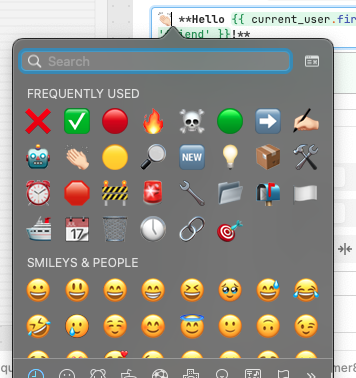
On Windows OS: (WinKey + .) in any enterable text field (browser URL, chat windows, etc...) gives you:
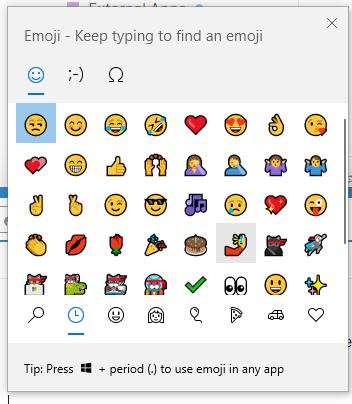
Thanks for the quick reply. Unfortunately, using WinKey + in windows entirely destroyed by main screen to such a degree that I needed to shut down my computer and restart it and I lost all my work. So unless you are an expert in an arcane world of keyboard shortcuts, please do not use keyboard shortcuts to do anything. Lesson learned.
Anyway, there should be an easier way to add emojis without going thru keyboard shortcuts. It says you can use markdown, but using basic emoji markdown doesn't work. They should make it work, like it does here in their community, I just type in :grinning: and I get smile. ![]()
Or just allow icons to pre-fixed to text, like they have for the form buttons.
My apologies for your loss of work. I should have been more clear. The WinKey AND Period "." Key.
It seems like you used the "+" key in conjunction with the WinKey which... well, yeah, that does a number on your monitor layouts by opening the Windows Magnifier.
For future shortcut users, you can undo this by reapplying WinKey AND "+" (this resets the Magnifier but it will still be open).
For those that are curious, here is a full list of Win OS shortcuts (expand the Windows Logo section for these shortcuts in the discussion): Keyboard shortcuts in Windows - Microsoft Support