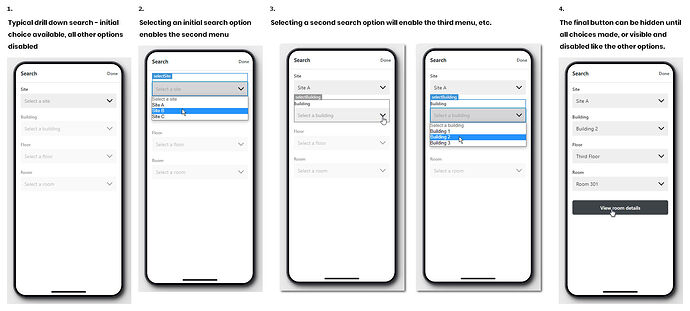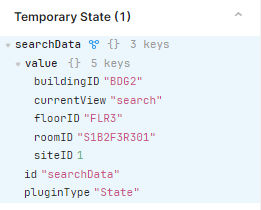I've got a data source where there are multiple levels of grouped data, but the levels are determined by the data, I can't predict how many levels there would be. Each level of the hierarchy is essentially the same, imagine Site > Building > Floor > Room, where each level shows an overview of the levels beneath it, and the ability to pick a child level and drill in.
I've got a page with a collection view and can hook that up to show my first level, and I can link that to another page showing the detail, but this seems to be a 'fixed' view, I'd need several levels to cope with what can be a dynamic number of levels, and would be hard to maintain.
In the web app mode I've been able to use urlparams (hash) to refresh the query, so although I use 'openApp' I set the target level as a hash param, and the query refreshes to show that level without navigating away from the app.
I don't see how I can do the same thing in the mobile app paradigm, as the navigator won't let me target the page I'm already on. Whilst I think I could do a 'control query' trigger that would likely not given me the 'back button' that would allow the user to navigate back up the hierarchy.
Have anyone found a solution to this sort of drill down?